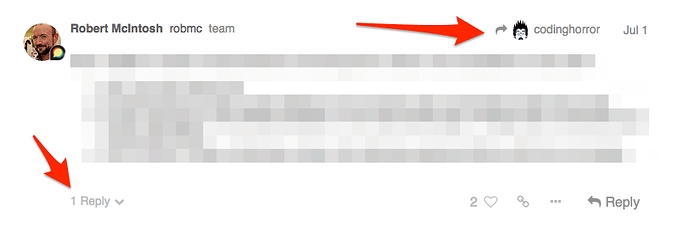Taking Part in Conversations
Replying
Press any ![]() Reply button to open the editor panel at the bottom of your browser. You can continue reading (and even search or navigate to different topics) while you compose your reply.
Reply button to open the editor panel at the bottom of your browser. You can continue reading (and even search or navigate to different topics) while you compose your reply.
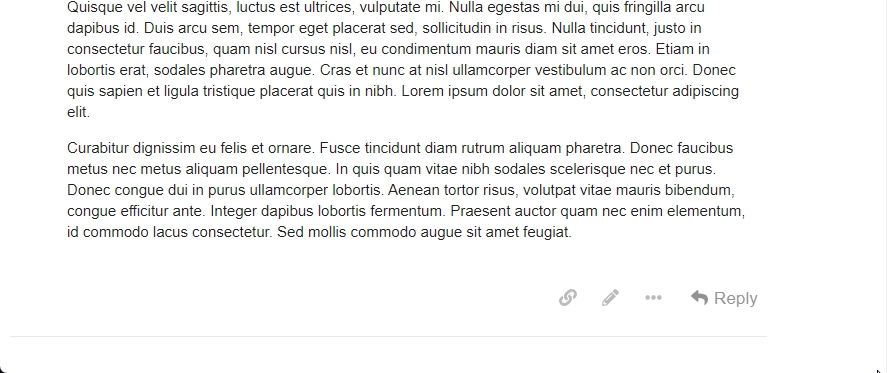
Discourse shows all posts in the order they are published. It does not make you chase down multiple threaded paths. However, it still gives you lots of ways to follow the context of conversations.
To reply to a specific post in a topic, clicking the grey Reply button at the end of each post and your reply is linked to that post.
If your reply is the next one published after the post you are replying to, this will appear next in chronological order
If yours is NOT next, then two things happen after your post is published:
Your post will include a new link in its header with an image to show what this is ‘in reply to’ - clicking this link displays that previous post for context next to your reply
The original post includes a count of replies at the bottom - clicking this link displays the content of the replies
Drafts
Drafts will automatically be saved as you write. If you minimise the editor or navigate to a different topic, the editor might disappear. To open a draft, return to the topic you were replying to or click the highlighted bar at the bottom of your browser, and the editor will reappear with your draft.
Quoting
To insert a quote, select the text you wish to quote, then press the Quote button that pops up. There is no need to quote a whole message: it helps to be specific. Repeat this for multiple quotes even from different posts and different users. The quoted text will point to their original source.
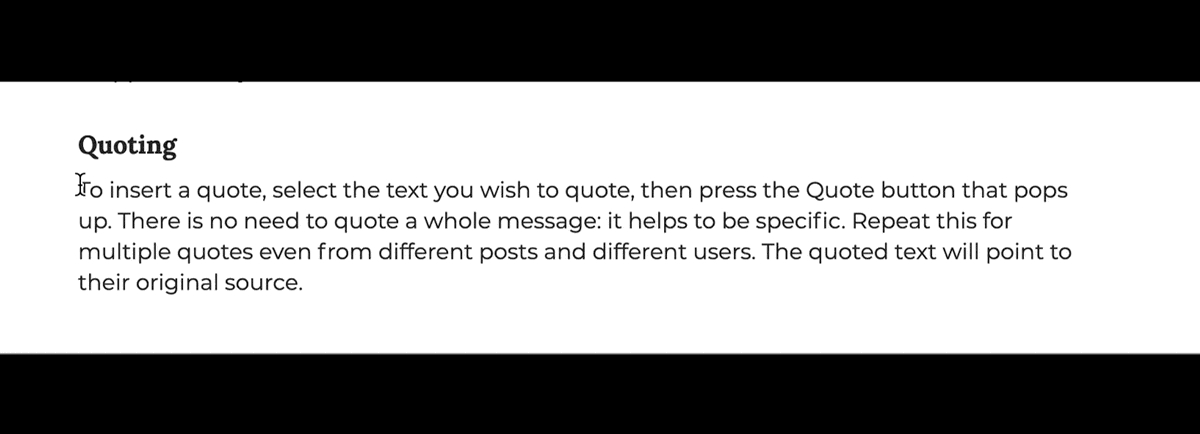
Mentioning
To notify someone about your reply, mention their name. Type @ to begin selecting a username. This search will also search the name fields in case you don’t know a particular username.
Emoji
To use Emoji, press the emoji button  in the editor or just type
in the editor or just type : to match by name, or traditional smileys ;)
Alternatively, click on more to see a complete list of emoji to select from.
Oneboxes (Link Previews)
Read details about this feature in: Create rich link previews with Onebox
To generate a summary for a link, paste it on a line by itself. To start a topic with a link, paste the link into the title field.
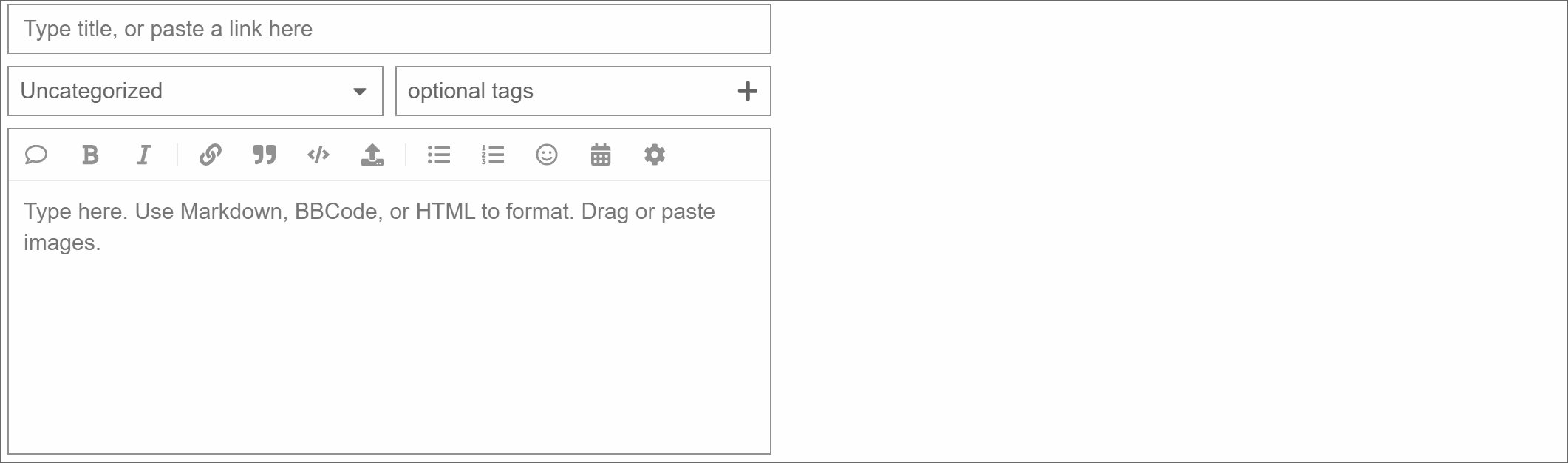
Formatting
Your reply can be formatted using simple HTML, BBCode, or Markdown:
For more formatting tips, try our 10 minute tutorial.
Last updated